You can use ClickFunnels with any domain type. There are two stages, the first stage with us, and the second with ClickFunnels.
Stage 1 – Prepare Your Domain
Once you’ve chosen and registered your domain in your account, you’ll also need either a DNS or Hosting account.
First, make sure you’re logged into my.netweaver.uk and click the ‘Services’ option.
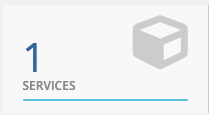
Now, from your list of accounts, click ‘Active’ next to the domain you wish to use.

From the next screen, select the ‘DNS Zone Editor’ option.
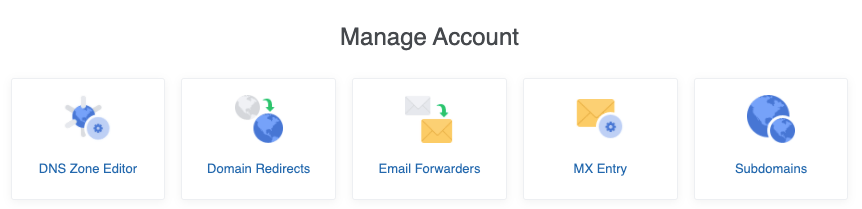
Select the pencil (edit) icon next to your domain.

Locate the ‘www’ record and click the pencil (edit) icon.
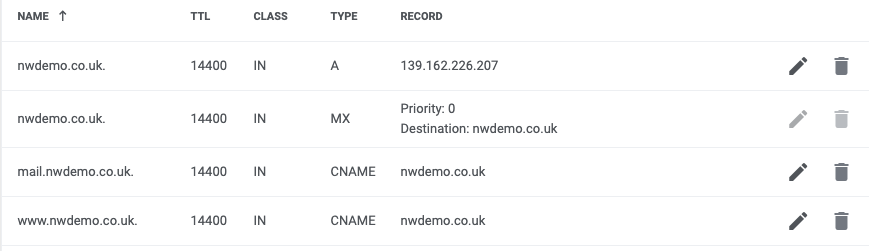
In the ‘CNAME’ box at the bottom, change the contents to: target.clickfunnels.com
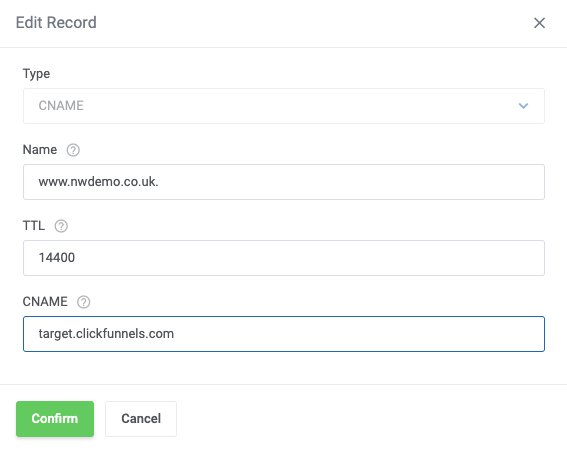
Click the ‘Confirm’ button to save the change.
Stage 2 – ClickFunnels
Log in to your ClickFunnels account
Hover over the main menu on the top right-hand corner and select Account Settings.

On the left-hand side, select Domains.

Select Add New Domain.

Select Use an existing domain.

Enter your external custom domain.

8. Select Add domain.

On the next page, select I’ve done this step.

Review the information in the pop-up and select the Close button.
Select a funnel from the list in the drop-down menu. (optional)

- Select Associate funnel.

You’re all done – it may take a little while for the changes to take effect. If nothing is showing after a few hours, it may be worth double checking all the steps are complete.
