Your entire account is backed up each night and sent to another location. You can manage this via your control panel.
Installatron also allows you to take backups of your applications at any time – ideal if you’re about to update the software or make some major change. You can store up to 10 backups of your application at any time, based on the following options.
1. Manual Backup
From your control panel, go to the Installatron option.
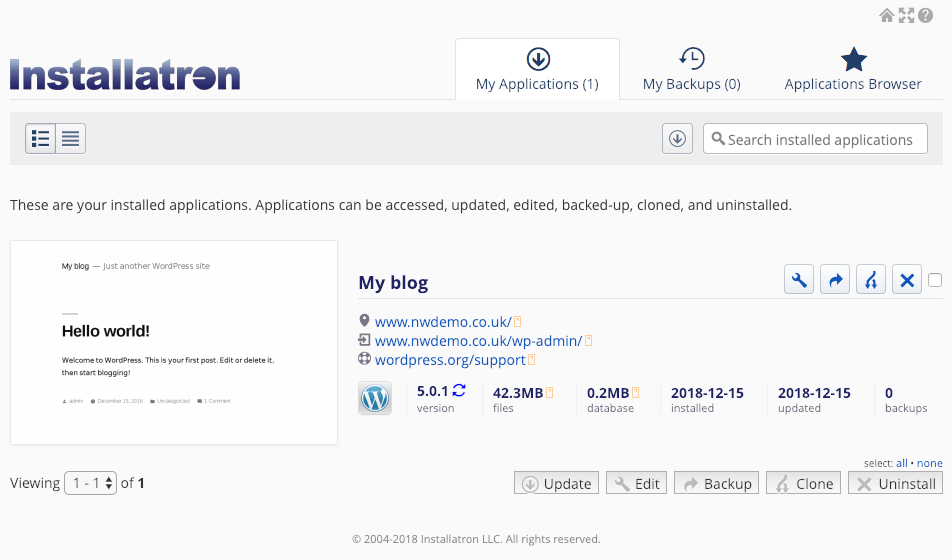
Select the tick boxes for the applications you wish to backup then click the ‘Backup’ button to the bottom right.
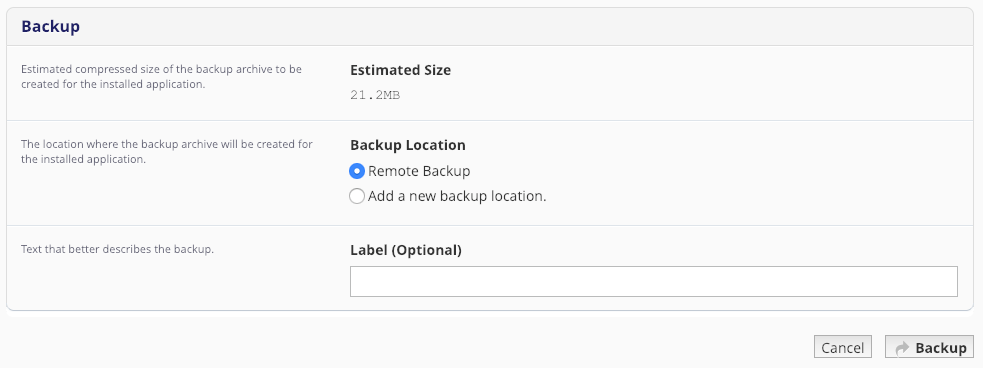
Enter a label for the backup if you wish, then click ‘Backup’.
Your application will then backup and upload to the remote storage.
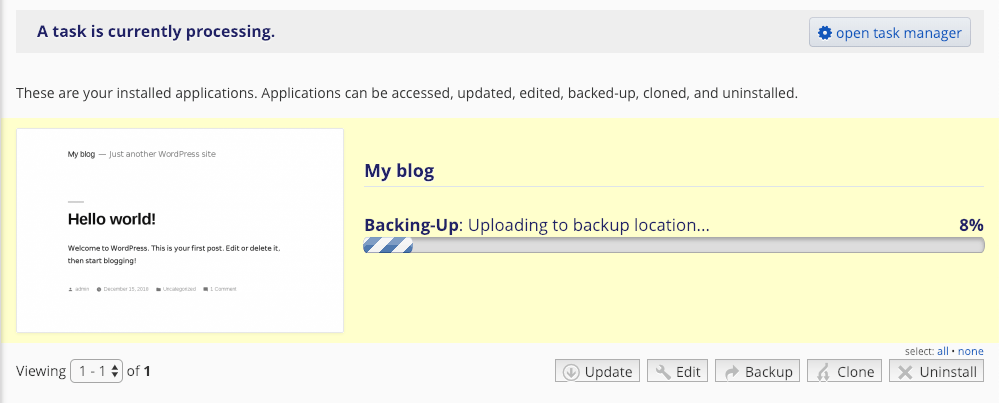
Once complete, Installatron will return you to your list of applications.
2. Backup & Update
When using Installatron to update your applications, you can have it automatically create a backup for you prior to making any changes – just in case something goes wrong.
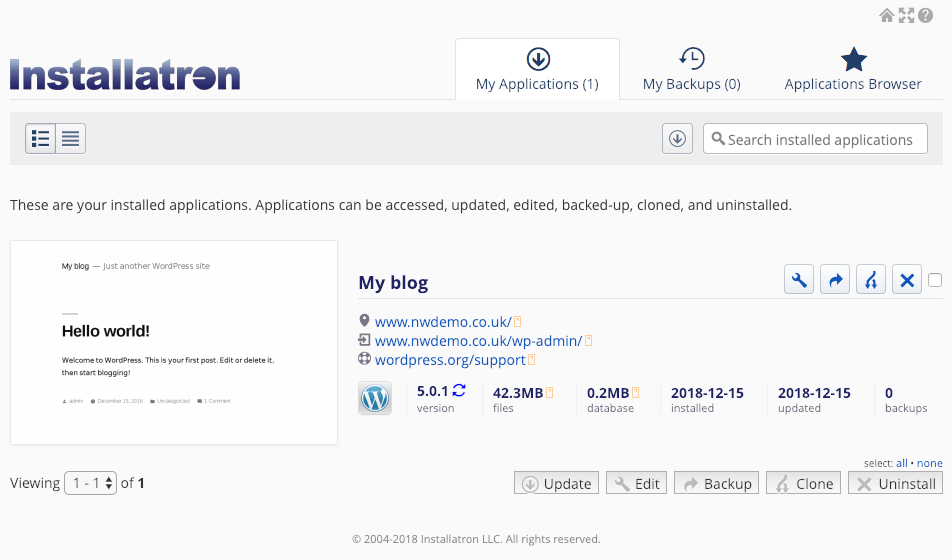
Select the tick box next to the applications you wish to update then click ‘Update’.
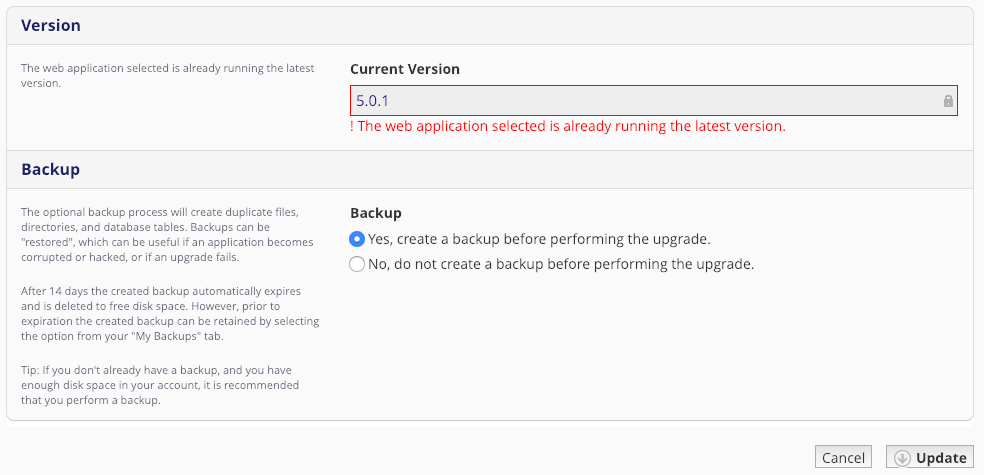
Select the version you wish to upgrade to (the latest is automatically selected) and ensure you’ve selected ‘Yes, create a backup before performing the upgrade’ and click ‘Update’. Installatron will backup and then update your application for you. If the update fails you will be given the option to restore the backup automatically.
3. Scheduled Backups
If you’d like to take a monthly, weekly or even daily snapshot of your application, Installatron can handle this for you.
From the Installatron menu, select the spanner icon next to the application for which you’d like the schedule backups.
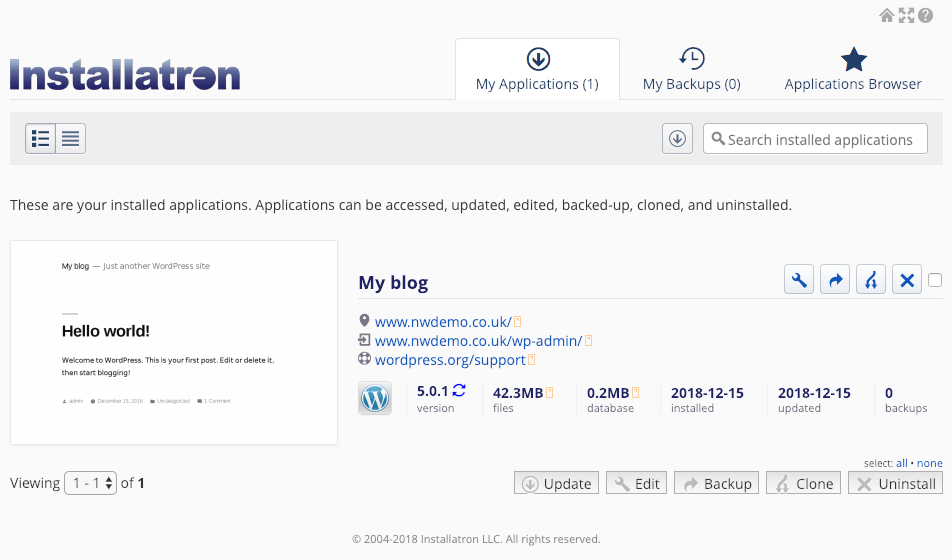
Scroll down to the Automatic Backup option.

Choose a schedule for your backups (remembering that you can only store 10 backups at a time for each application) and then click ‘Save All’. Your backups will now automatically take place as per your options.
