Setting up Shared Calendars on a MacOS Device (CalDAV)
By setting up a shared calendar on cPanel, you can control and organise shared specific dates on as many device calendars as you require.
Before carrying out this setup, if you have not previously done already, we recommend you setup a new email account specifically for the calendar. This means you do not have to share your cPanel password with anyone else. If you are not aware on how to setup an email account, you can learn how to using our helpful guide on creating an email account. For this example we created an account called calendar@nwdemo.co.uk.
Step 1. Login to cPanel and open Calendars and Contacts.
You can do this by searching ‘Calendar’ in the top search bar on cPanel and selecting the ‘ Calendars and Contacts’ option.

Step 2. Server Settings
On the Calendars and Contacts page, you will be given some server settings. These will need to be referred back to when you come to setting up your calendar on your iPhone or iPad.
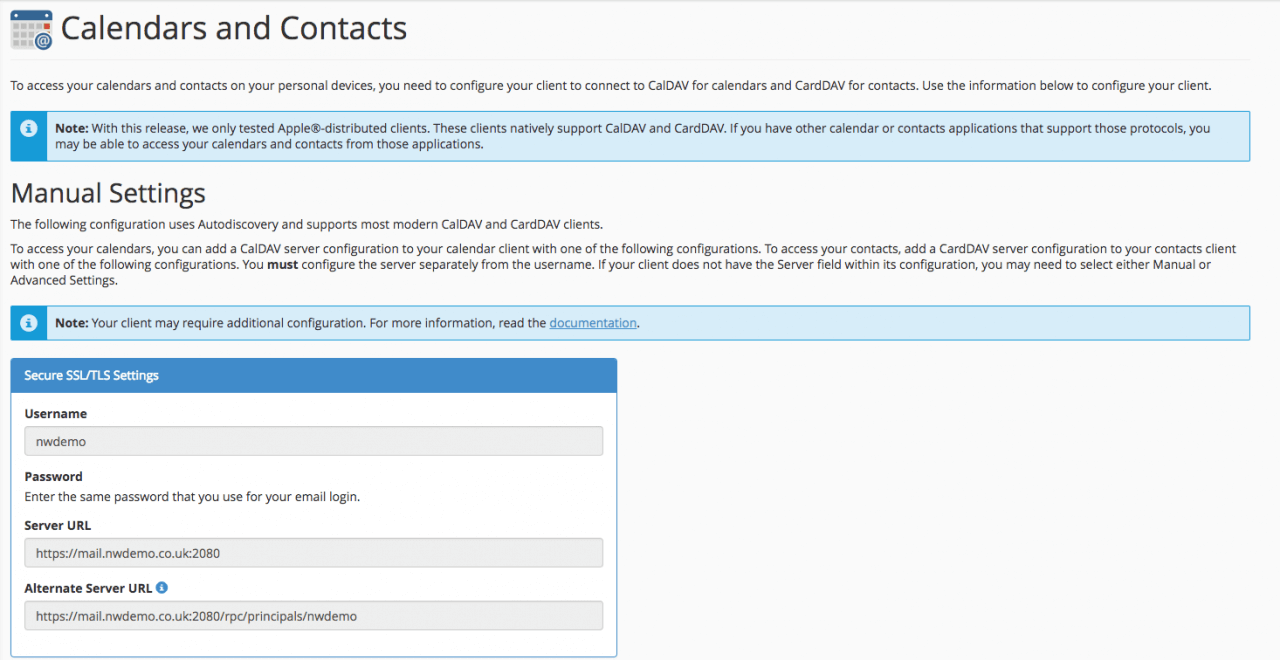
Step 3. Logging in on your MacOS device
Firstly open the ‘Settings’ application in the task bar.
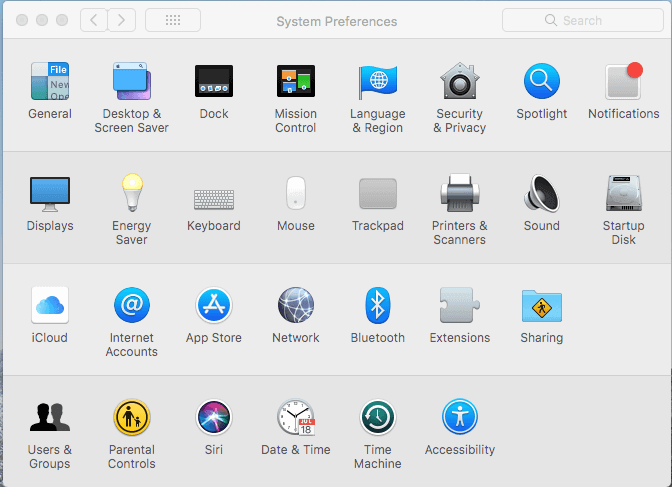
From here, open ‘Internet Accounts’.
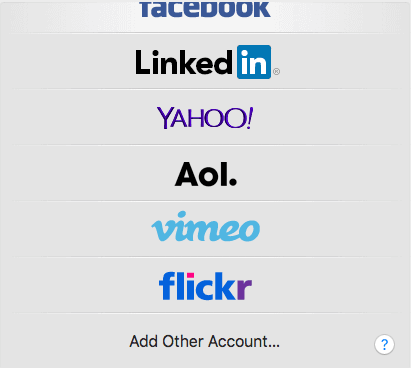
At the bottom, select ‘Add Other Account…’.
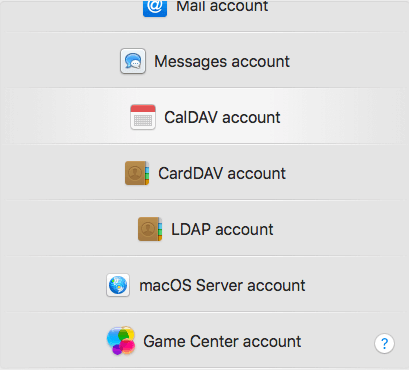
Then select ‘CalDAV account’.
Now you will require the server address from cPanel.
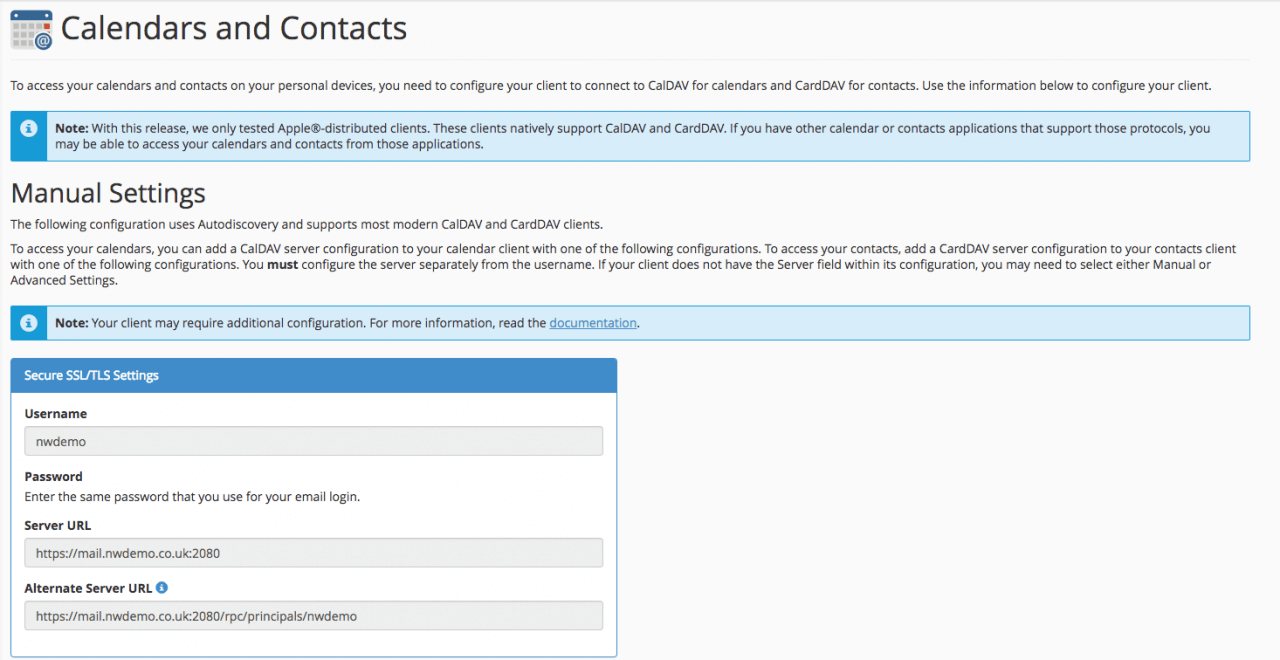
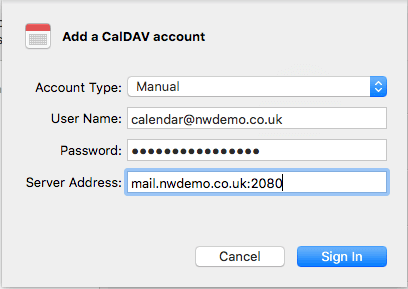
Next to ‘Account Type:’ change from ‘Automatic’ to ‘Manual’, then in the ‘User Name:’, use the specific email you created earlier, just for that calendar. This is an email and password you must share with all the people you wish to view the calendar.
For the server address, input the same address as on the cPanel under ‘Server URL’ but remove the ‘https://’ as seen in the example above.
Once you have completed this, press ‘Sign In’.
All the calendar events should be synchronised.
