Setting up Shared Contacts on a WindowsDevice (CalDAV)
By setting up a shared contacts on cPanel, you can control and organise shared specific dates on as many device contacts as you require. This on cPanel is known a CardDav.
Before carrying out this setup, if you have not previously done already, we recommend you setup a new email account specifically for the contacts. This means you do not have to share your cPanel password with anyone else. If you are not aware of how to setup an email account, you can learn how to using our helpful guide on creating an email account. For this example we created an account called contacts@nwdemo.co.uk.
Step 1. Login to cPanel and open Calendars and Contacts.
You can do this by searching ‘Calendar’ in the top search bar on cPanel and selecting the ‘ Calendars and Contacts’ option.

Step 2. Server Settings
On the Calendars and Contacts page, you will be given some server settings. These will need to be referred back to when you come to setting up your calendar on your iPhone or iPad.
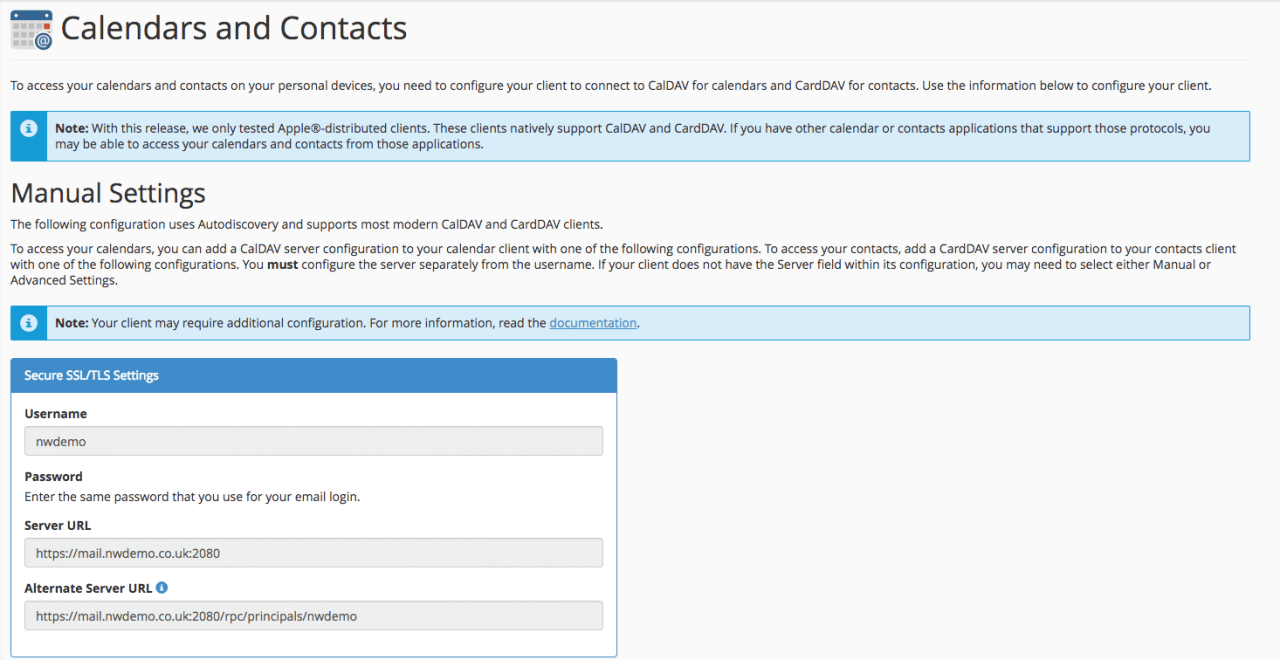
Step 3. Open ‘People’ on your Windows Device
Using the search in the bottom left hand corner of the desktop, search ‘People’ and open the application.
Step 4. Add an Account
Once on the application, select this icon![]()
Now select ‘Add an account’.
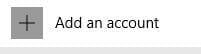
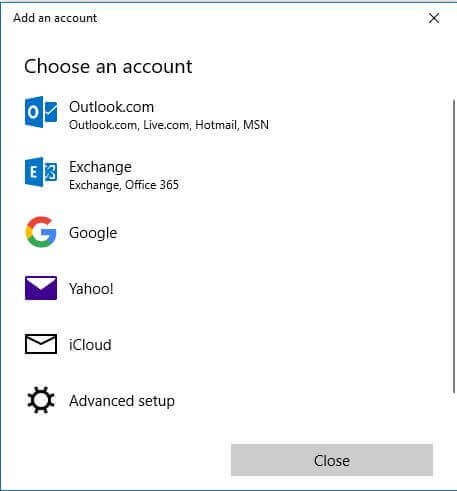
At the bottom of this page, select ‘Advanced setup’.
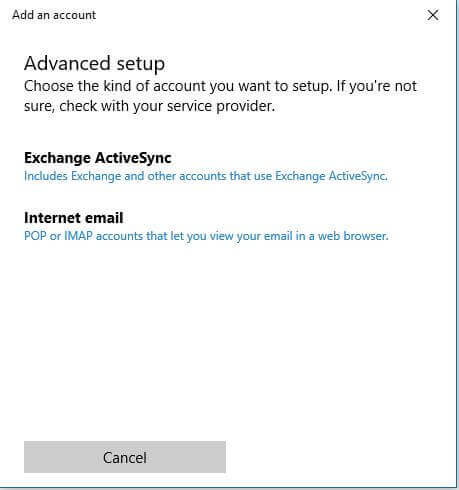
Select ‘Internet email’.
You will now need the server settings we found in the control panel earlier.
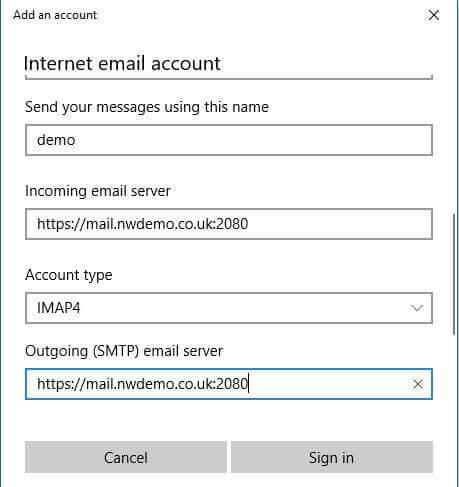
Fill in these details accordingly, being sure to use the email account you made earlier entirely for the control of contacts. Use the matching password also. Use the server addresses we also found earlier in the cPanel.
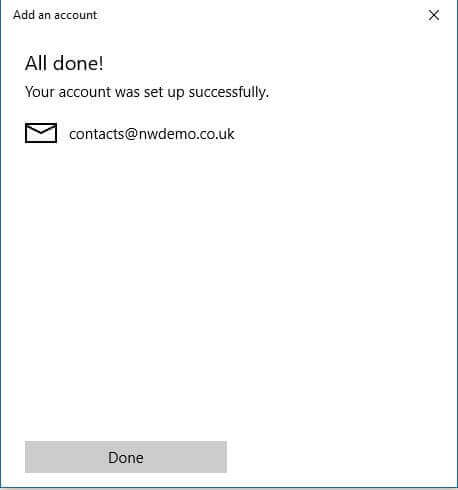
Your contacts should now be setup on this device and synchronised with those on the server.
