This guide will explain what an addon domain is and how you can add one through the control panel.
What is an addon domain?
An additional domain that the system stores as a subdomain of your main site. Addon domains allow you to control multiple domains from a single account.
How to add an addon domain
First login to the MyNetWeaver Client Area and navigate to the control panel. Search for ‘Addon Domains’ as shown below.

Then select the ‘Addon Domains’ link.
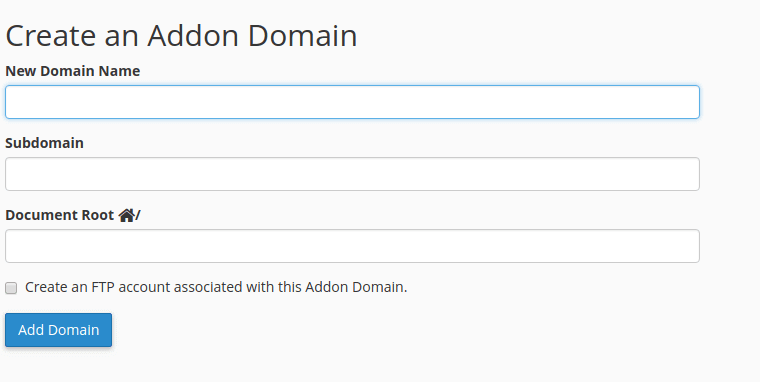
Navigate to the ‘Create an Addon Domain’ heading. From here, enter your new domain’s name into the ‘New Domain Name’ text box. When you enter your new domain’s name, the ‘Subdomain’ and ‘Document Root’ will be automatically filled in.
To create multiple addon domains with the same name but different extensions (such as demo.com and demo.net), manually enter the name (in this example demo) into the ‘Subdomain’ text box.
You can change the Document Root from the automatically selected file by manually entering the directory name into the ‘Document Root’ text box.
To create an FTP account for the new domain, select the ‘Create an FTP account associated with this Addon Domain.’ option.
Once satisfied, click ‘Add Domain’.
