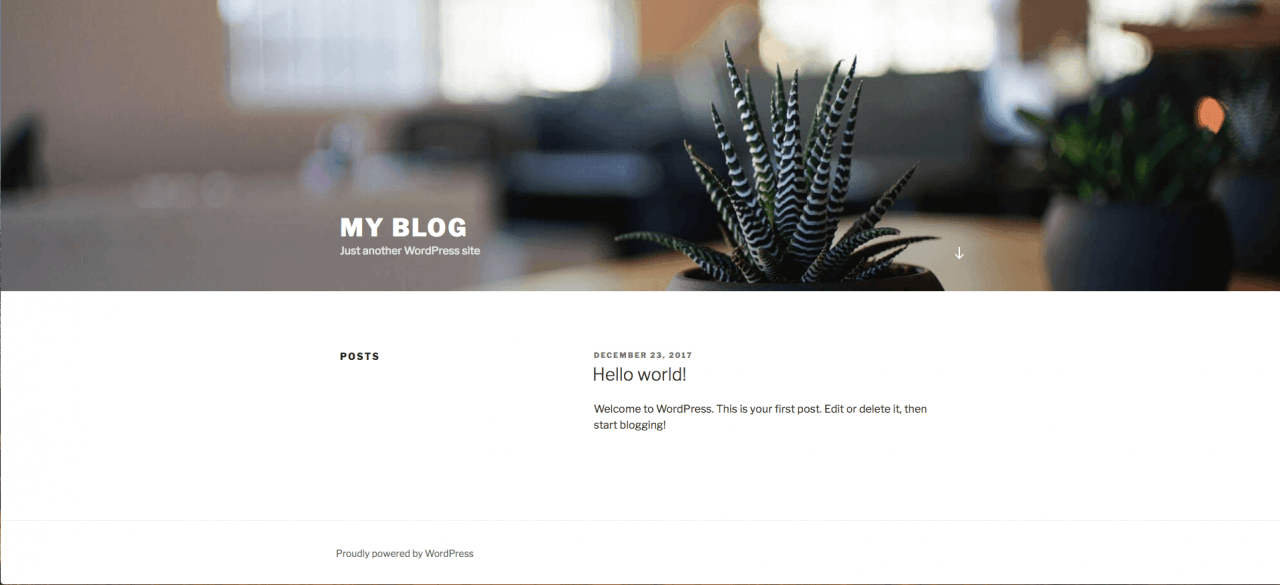Installing Applications
This guide will explain how to install applications using the Installatron.
Step 1. Login to cPanel
Through logging into the MyNetWeaver Portal, open cPanel. If you are unsure on how to do this, visit our guide on this.
Step 2. Open Installatron
In the top search bar, search ‘Installatron’.

Step 3. Find Your Desired Application
On the Installatron page, in the right hand side, top corner, press the ‘Applications Browser’.

This will show you all the applications available to install on your server.
Choose your desired application. For this example we will install ‘WordPress’.
Step 4. Installing your Application
Select the application you wish to install and press ‘Install this application’.

This will bring up the following page:
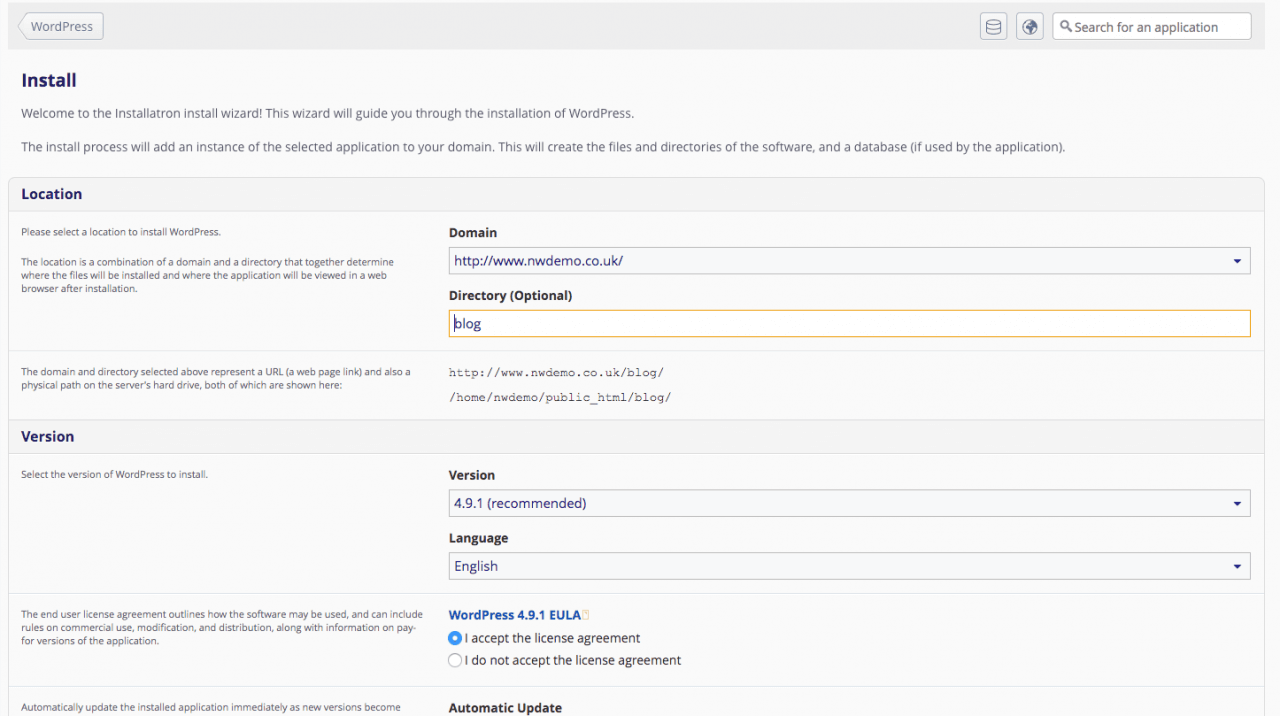 Fill in this page accordingly then at the bottom, press ‘Install’.
Fill in this page accordingly then at the bottom, press ‘Install’.
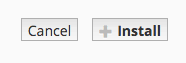
Once clicked, a ‘Processing’ Symbol should appear below.

Wait whilst your application is installed.

Once installed this page should be available. In order to visit your site, use the address provided.