This guide will explain how to change your password on your ownCloud account.
Step 1. Navigate to the Installatron
In the Control Panel, search for ‘Installatron’ using the search bar located at the top of the screen. Then click the ‘Installatron Applications Installer’ link.

Under the ‘My Applications’ tab find the domain where you installed ownCloud to and click the link with the location of your files.
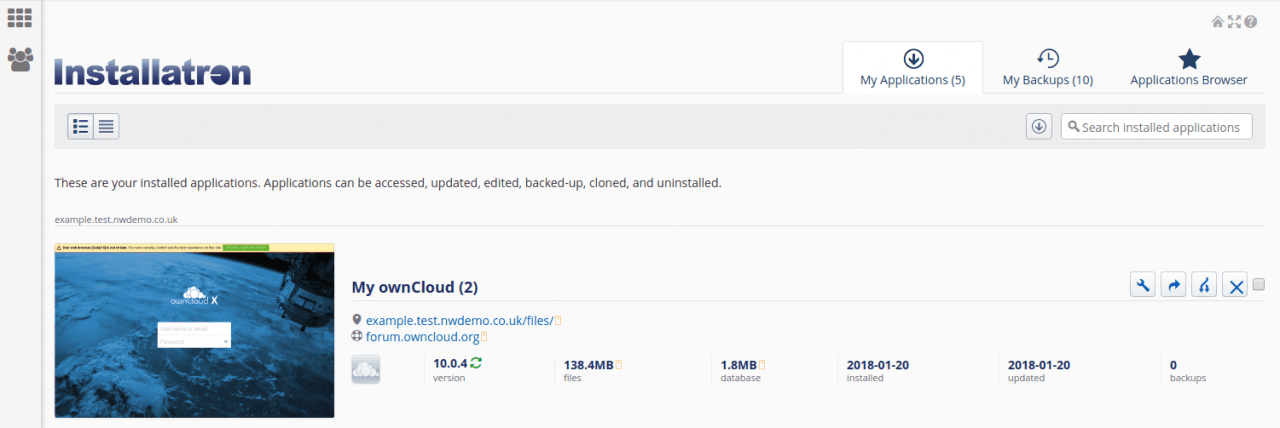
Step 2. Navigate to ownCloud Settings
Click your username in the top right hand corner of the screen. This will open a menu.
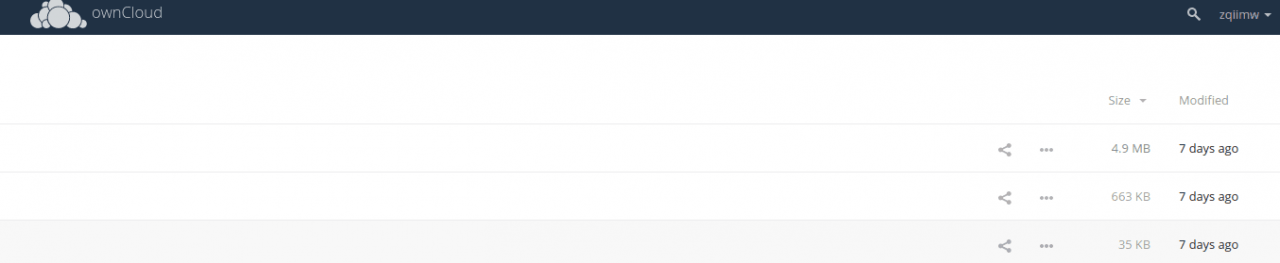
Click ‘Settings’.
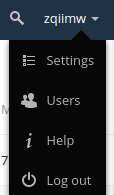
Step 3: Password Change
Under the ‘General’ tab, look for the ‘Password’ heading.
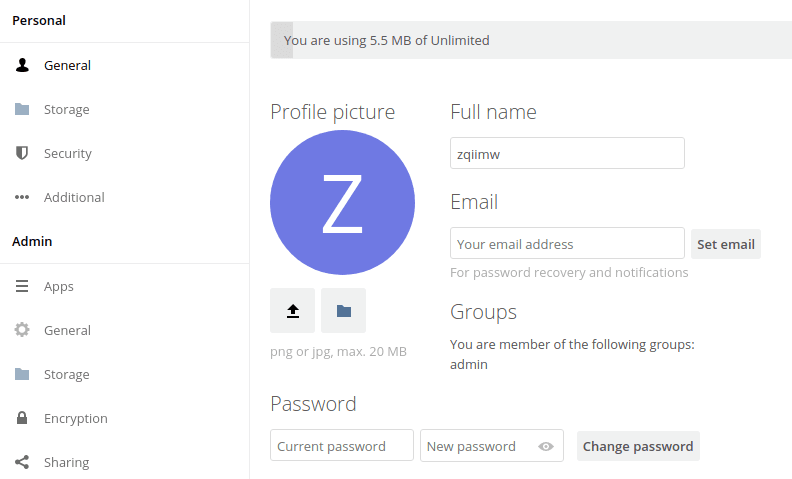
From here, type your current password and desired new password in the corresponding text boxes.
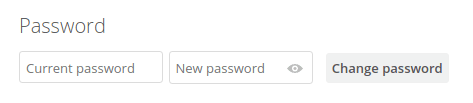
Finally, click ‘Change Password’.
