This guide will explain how to access webmail for all your mailboxes using the control panel.
Step 1. Search for ‘Email’ in the control panel
Navigate to the control panel using our How to Access the Control Panel guide. Using the search panel located near the top of the page, search for ‘Email’.

Then select ‘Email Accounts’ under the ‘EMAIL’ heading.
Step 2. Under ‘Email Accounts’ select ‘More’
Under the heading ‘Email Accounts’, find the email account you wish to access and select the drop down menu ‘More’.
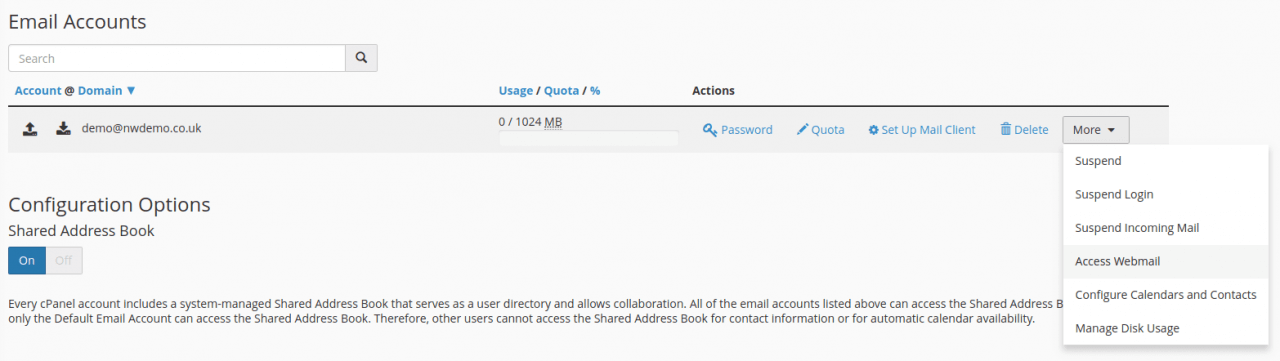
Then select ‘Access Webmail’.
Step 3. Choose your default webmail application
There are three applications listed here:
The Horde Project – We recommend this to users who want many features including mobile email access
Roundcube Webmail Project – We recommend this to users who want some additional features but need a user-friendly web interface
The SquirrelMail Project – We recommend this to users who want a simple web interface with the sole purpose of reading and responding to emails
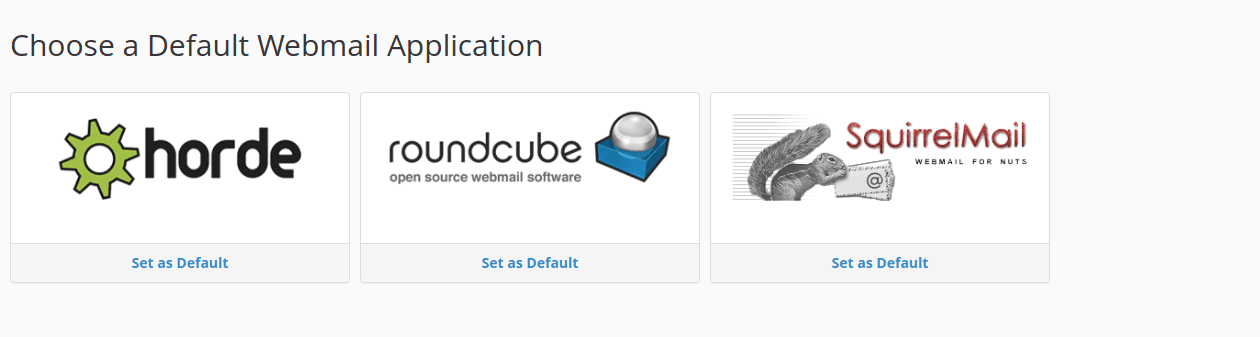
Once you have chosen your default application, click on ‘Set as Default’ under the desired application.
