First, ensure you have a mail account setup in the control panel, ready to use.
Open up Thunderbird (v91 is the latest stable release at the time of writing).
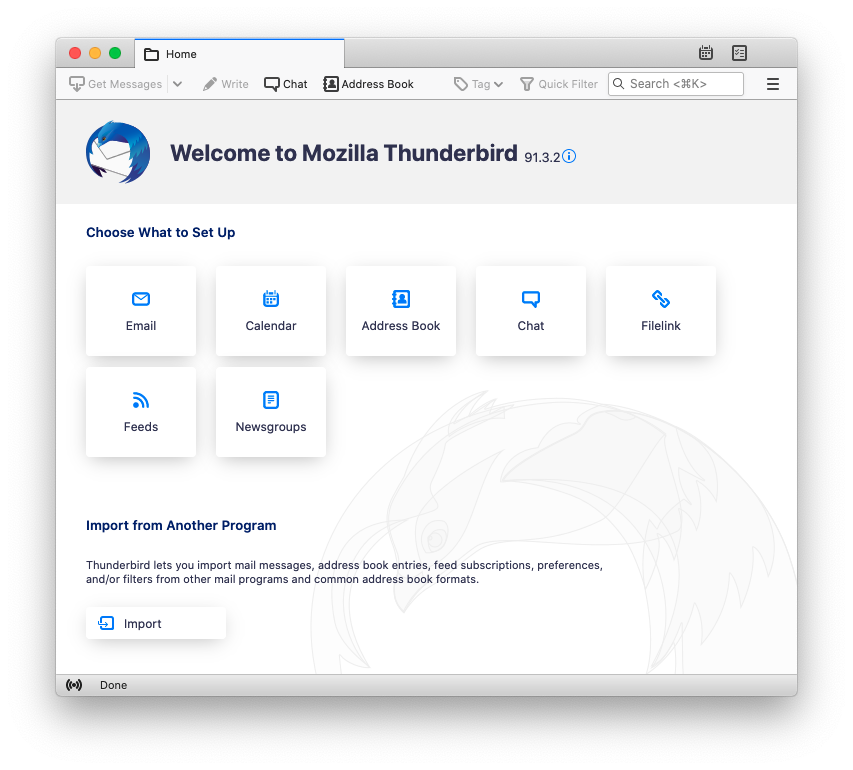
Click ‘Email’ to add your email account
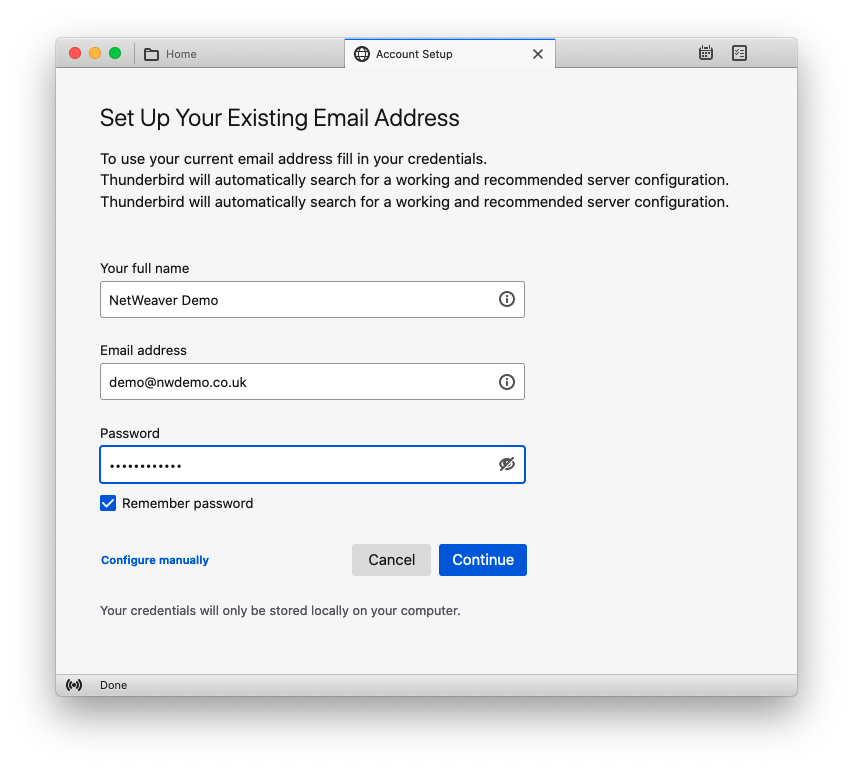
Enter your name, email and mailbox password and click ‘Continue’
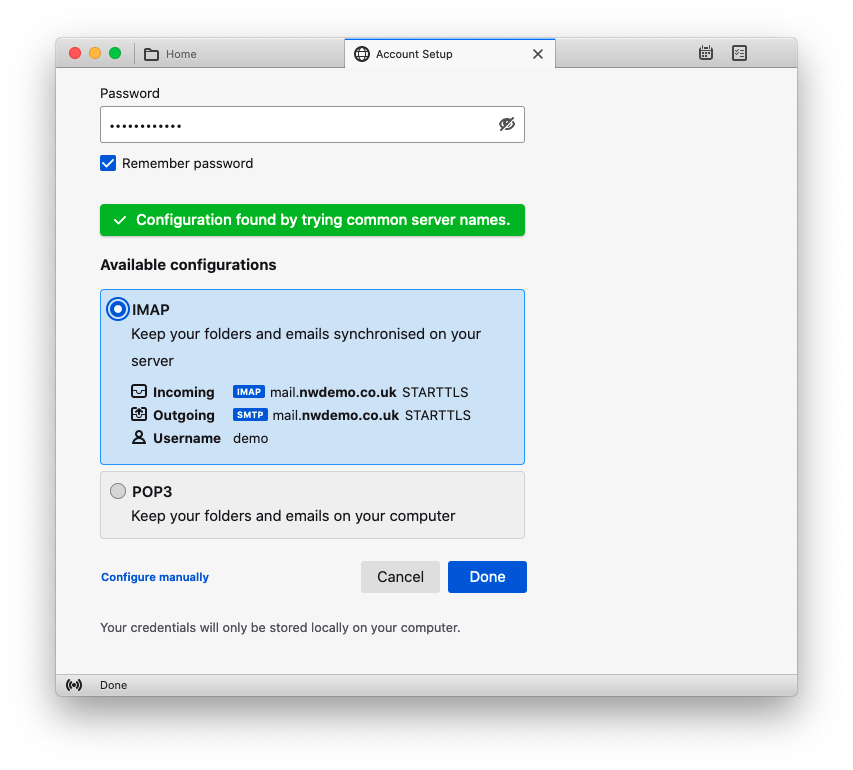
Most details will be picked up automatically, but to tweak it, click ‘Configure manually’
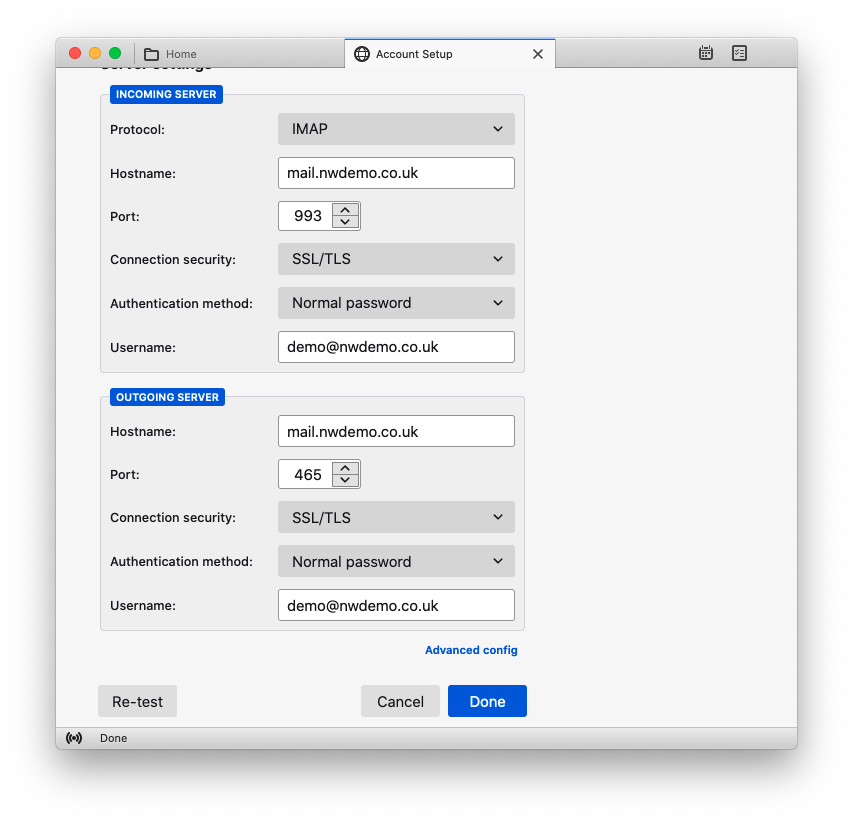
Alter the ‘Connection security’ and ‘Authentication method’ to match the above, and enter your full email address as the username. Then click ‘Done’.
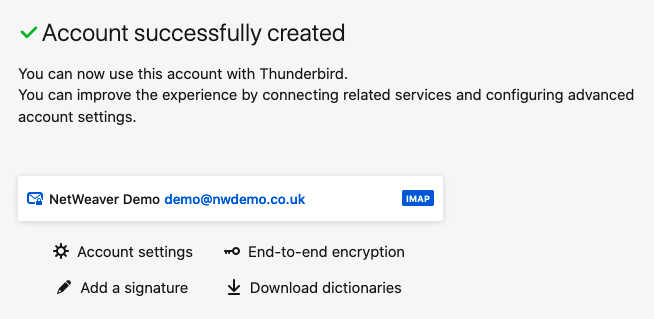
Thunderbird will confirm and you’ll then be able to return to the home screen and access your email.
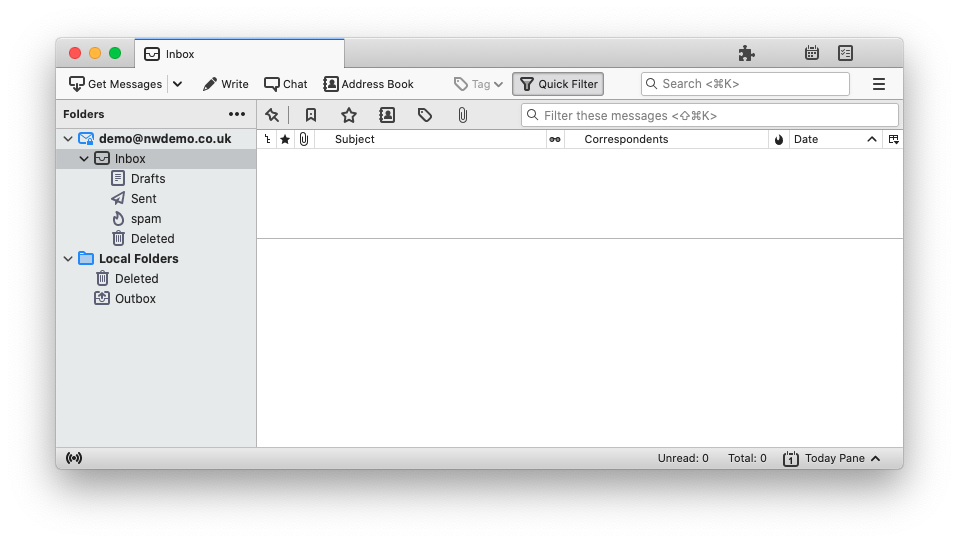
If you wish to use shared calendars for Thunderbird, the guide is here. For shared address books, it’s here.
