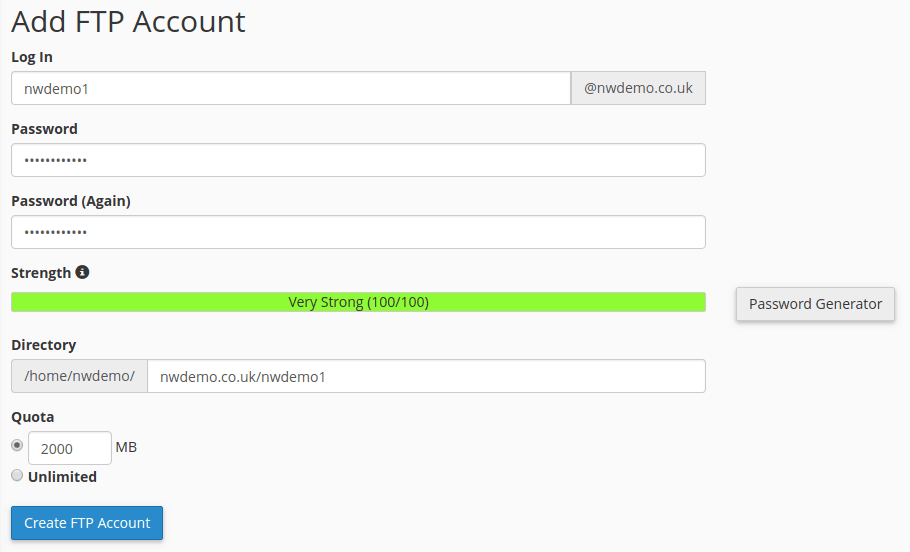An File Transfer Protocol (FTP) account is used for uploading and managing files on your website. This guide will explain how you can add FTP accounts through the control panel.
Step 1. Access the FTP account interface in the control panel
Navigate to the Contol Panel and search for ‘FTP’. Then click the ‘FTP Accounts’ link as shown below.
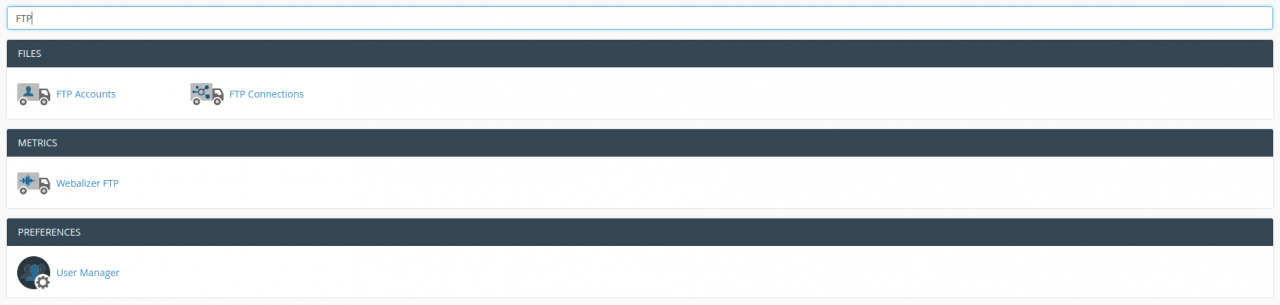
Step 2. Add FTP Accounts
- Enter your desired username in the ‘Log In’ box.
- Enter a password. The ‘Strength’ bar below indicates the strength of the password. You can generate a strong password using the ‘Password Generator’ to the right hand side of the fields.
- Enter the home directory. To upload files to your website you should set this to ‘public_html‘
- Enter your disk space quota or select ‘Unlimited’.
- Click ‘Create FTP Account’.