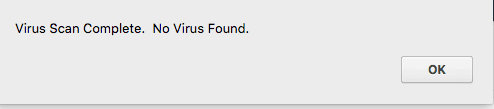How to Scan for Viruses
This guide will explain how to scan mail, your home directory, public webspace and public FTP space for viruses through the cPanel.
Step 1. Navigate to the Control Panel and Search
From the home portal, log onto the control panel, at the top, using the search bar search ‘Virus Scanner’.

Select the ‘Virus Scanner’ option.
Step 2. Scanning for Viruses
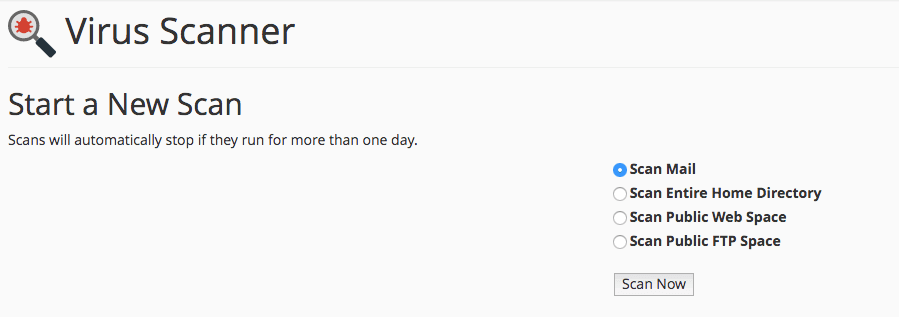
From this page, you can select which type of scan you wish to carry out.
Scanning Mail
If you chose ‘Scan Mail’, and then press ‘Scan Now’ the scanner will scan all the mail accounts for any errors.
Once completed a message should appear:
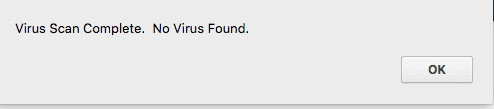
Scanning your Entire Home Directory
If you select ‘Scan Entire Home Directory’ and click ‘Scan’ this will scan all your current files on the Control Panel.
Once this has completed a message should appear with the result:
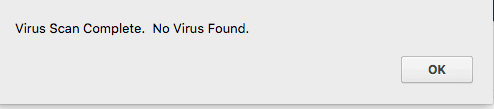
Scanning Public Webspace
If you select ‘Scan Public Webspace’ this will scan any public files you may have.
Equally when this is scanned a result should appear:
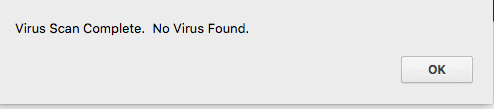
Scanning Public FTP Space
If you select ‘Public FTP Space’ the scanner will scan any files you have uploaded.
This should also produce a results message prior to the scan: