If you’re not serving your website over https, you really should be. We do it with all our websites, as do Google, Facebook, Twitter, Instagram etc.
We provide free SSL certificates with all our hosting accounts as standard, and they are automatically installed and renewed for you. You can test this by visiting your website – and then in the address bar change http to https.
You’ll then see the padlock symbol next to the address.
![]()
To have visitors to your website always forwarded to the https version, you can add a redirect in your control panel.
Step 1 – Visit the Domains option
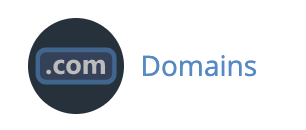
Step 2 – Find the domain
You’ll see a list of the domains on your account:

Step 3 – Force HTTPS redirect
Click the toggle switch to enable the HTTPS redirect.

The control panel will confirm that this has been activated.

Your site will now automatically redirect all visitors to the https secured version, and display the padlock symbol in the browser.
