This guide will explain how to check your current version of ownCloud and see if there are any updates available.
Step 1. Navigate to the Installatron
Log in the Control Panel, search for ‘Installatron’ and click the link.

Under the ‘My Applications’ tab find the domain where you installed ownCloud to and click the link with the location of your files.
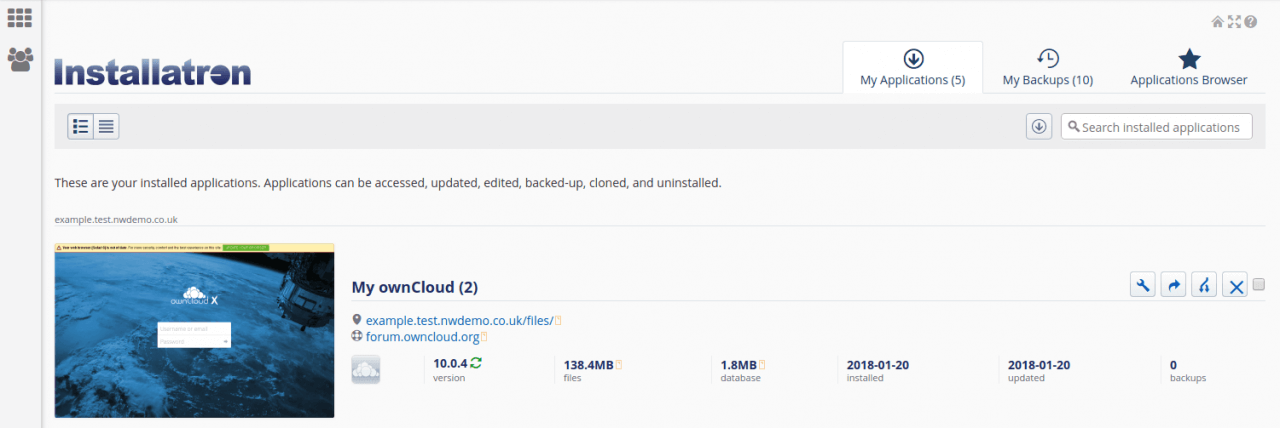
Step 2. Navigate to Settings
Click your username in the top right hand corner of the screen. This will open a menu.
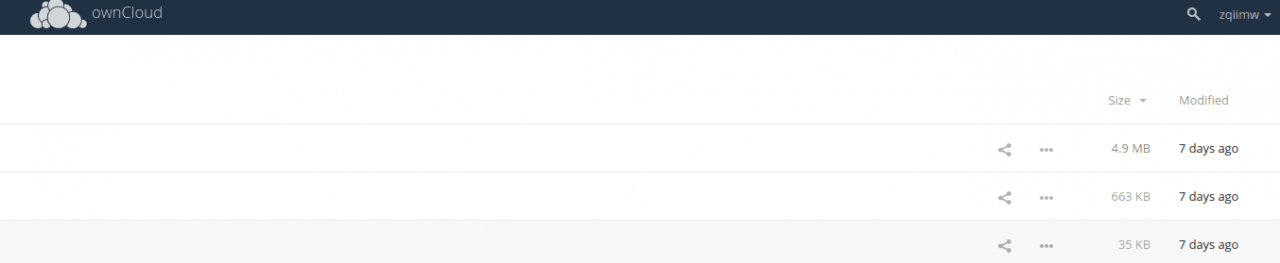
Click ‘Settings’.
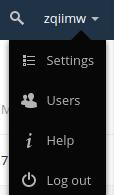
Step 3. Check for ownCloud Updates
Go to the ‘General’ tab under ‘Admin’.
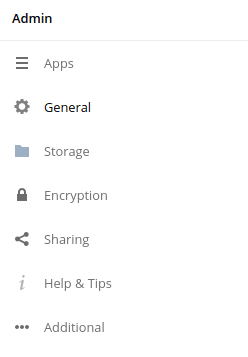
Find the ‘Updater’ heading. If your version is up to date, you will see a line of text reading ‘Your version is up to date’.
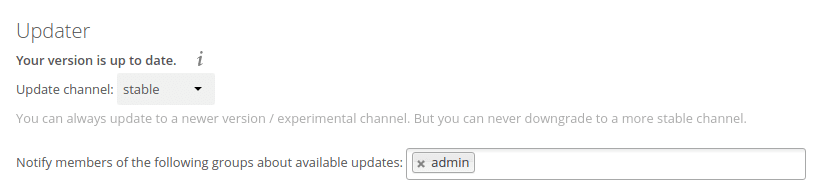
The updater will notify any groups listed in the text box of available updates. To add a group, simply type the group name into the text box.
If there is a new version available, click ‘Open updater’ to begin updating to the newest version.
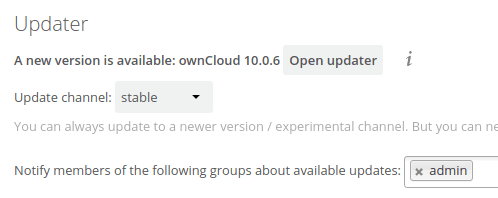
View Current Version
To view your current version of ownCloud, go to Admin > General > System Status. The current version and version string will be listed here.
