How to Setup Email on the Windows Mail Application
This guide will explain how you can setup your NetWeaver email up on the Windows Mail Application available on Windows 10.
Step 1. Open the Windows Mail Application
From your Windows device, open up the Windows Mail application from the desktop. If you cannot find the application, you can do so through clicking the start icon on desktop and searching ‘Mail’.
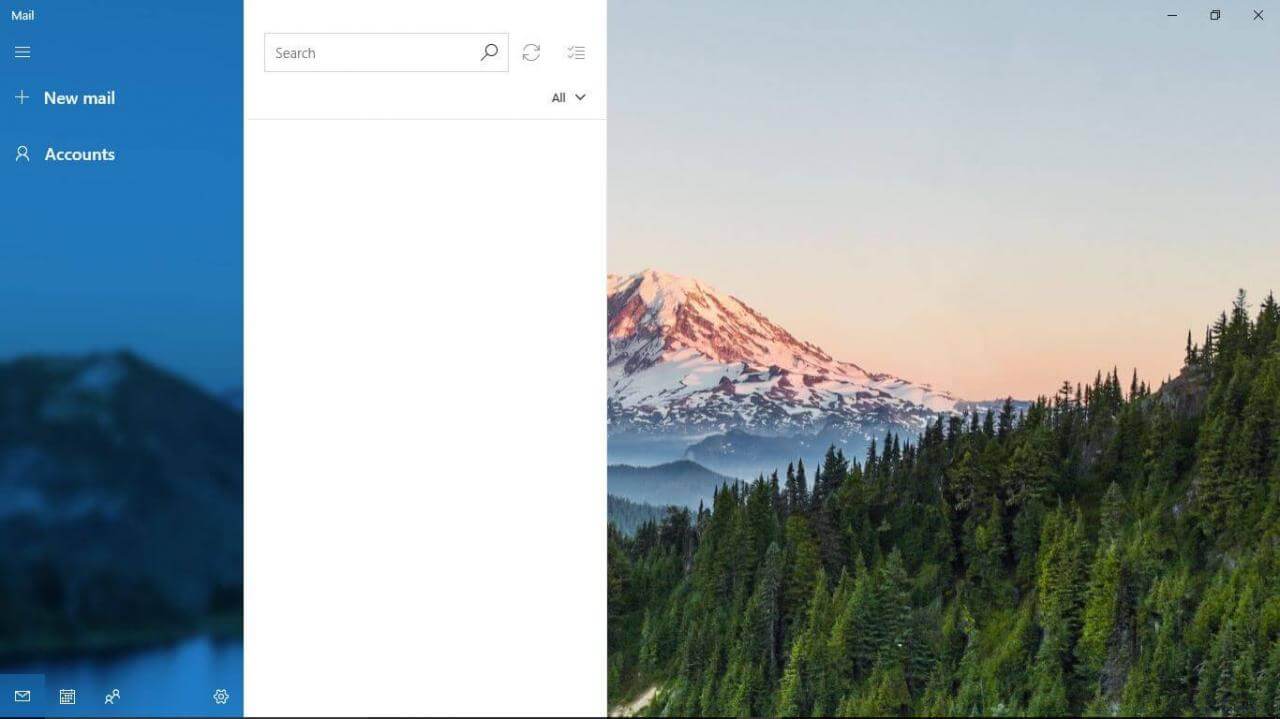
Step 2. Add a new Mail Account
From the home page of the mail application, on the left hand side of the page, select ‘New mail’.
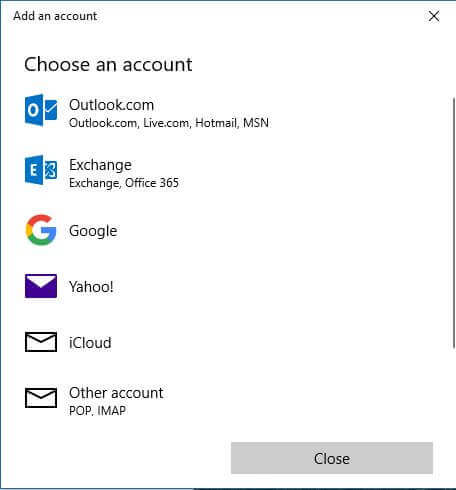
From here select ‘Other account’.
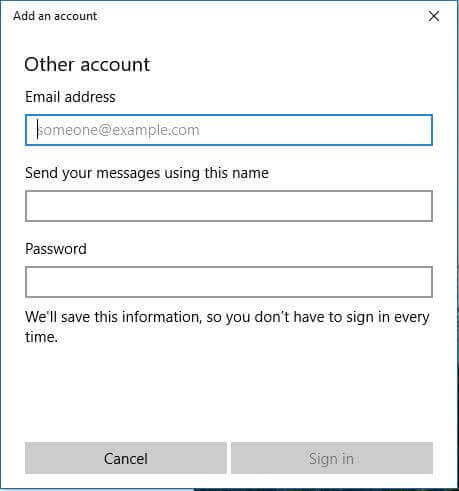
Step 3. Signing in
Fill in your email account details in the form provided.
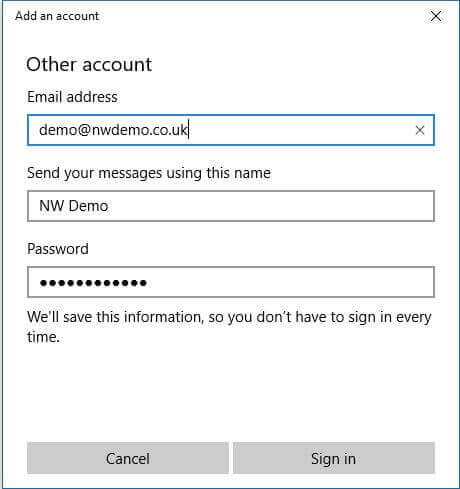
Now your email should work on the Windows Mail Application.
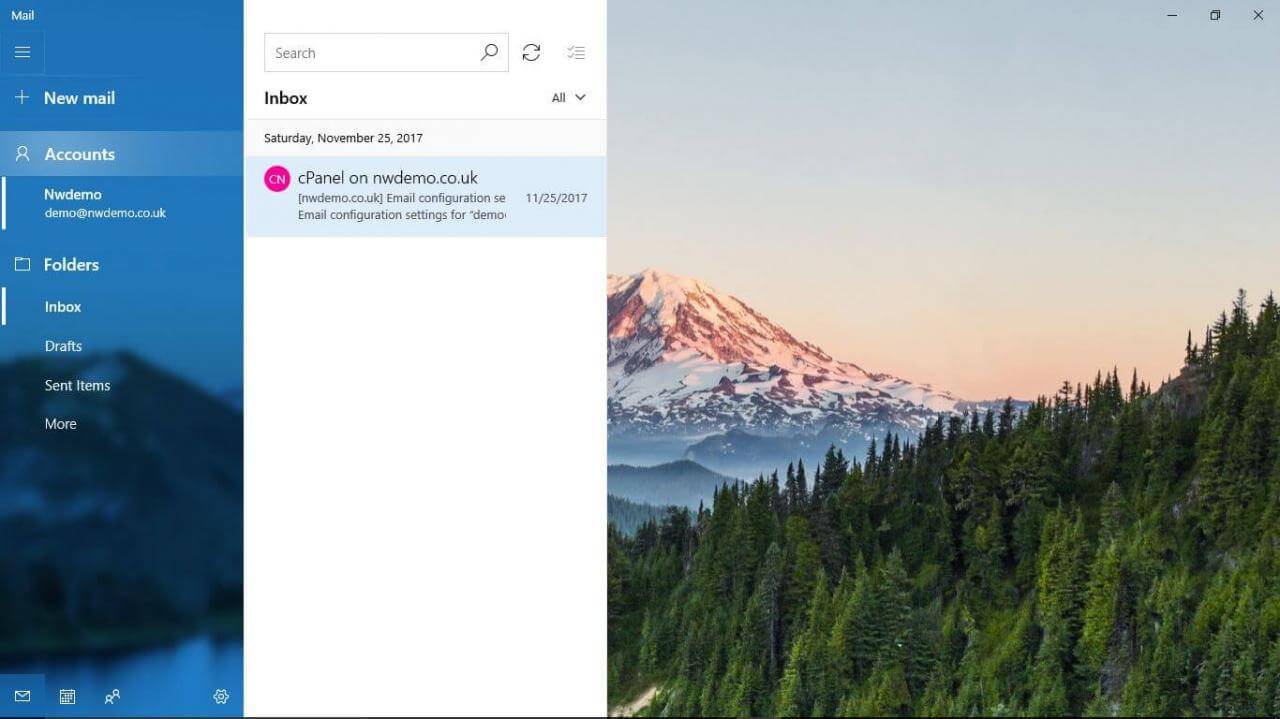
You will now be signed in automatically whenever you open the Windows Mail application.
