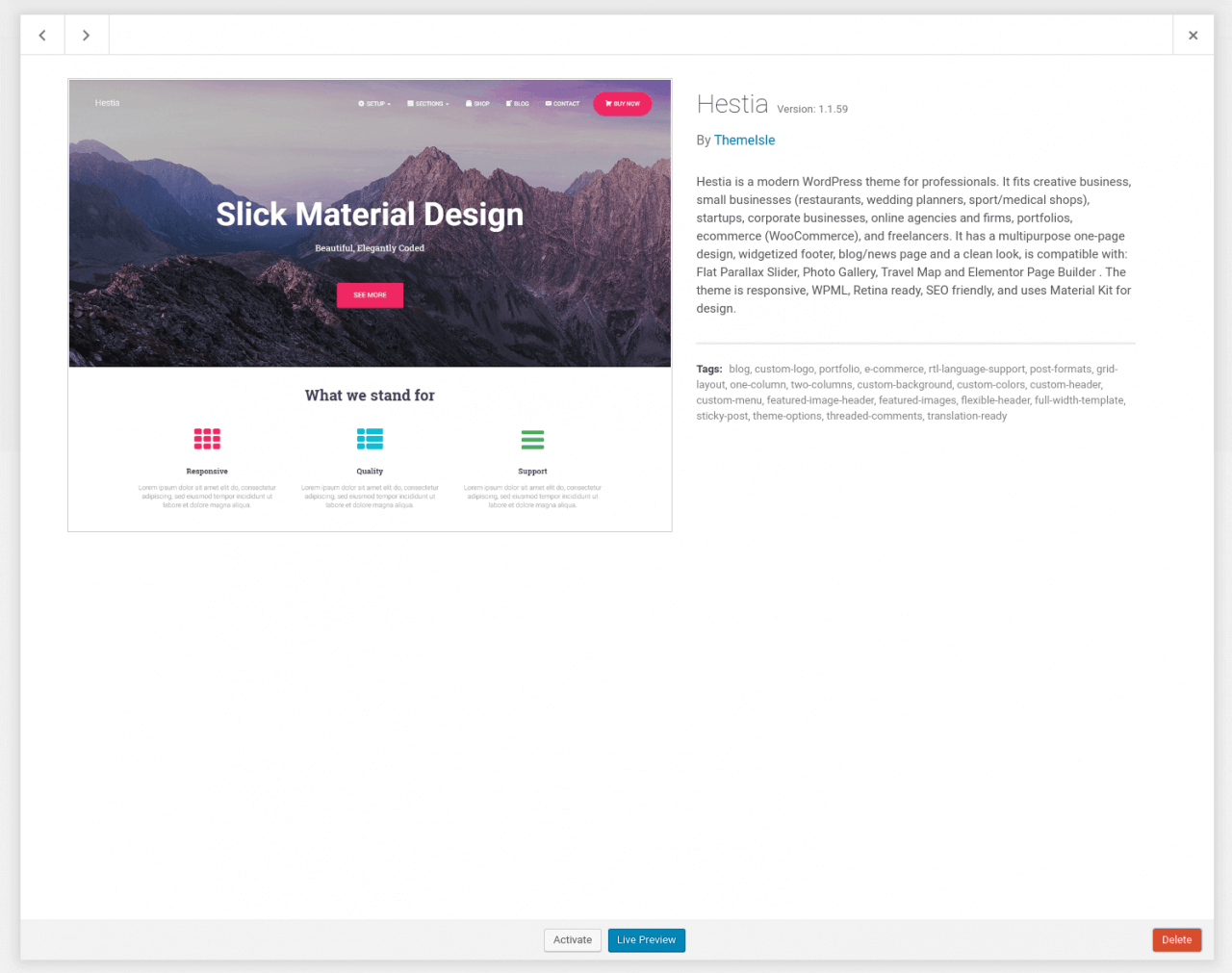Themes determine the layout and design of your WordPress Website. This guide will explain how you can change the your website’s WordPress theme.
How to Add a WordPress Website Theme
First login to the WP admin section of your website. Using the menu on the left hand side of the screen, click on ‘Themes’ under ‘Appearance’.
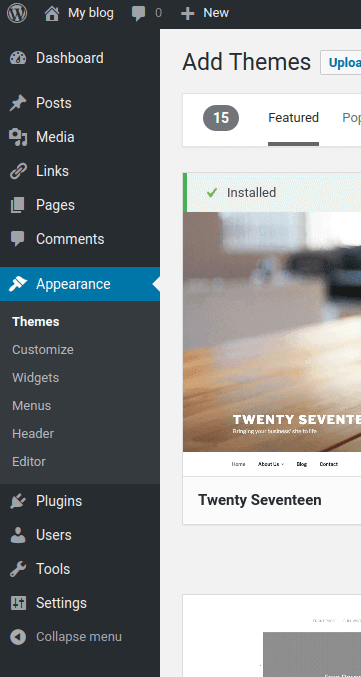
From here, you can browse a wide variety of themes or search for specific ones using the search bar in the top right hand corner of the screen.
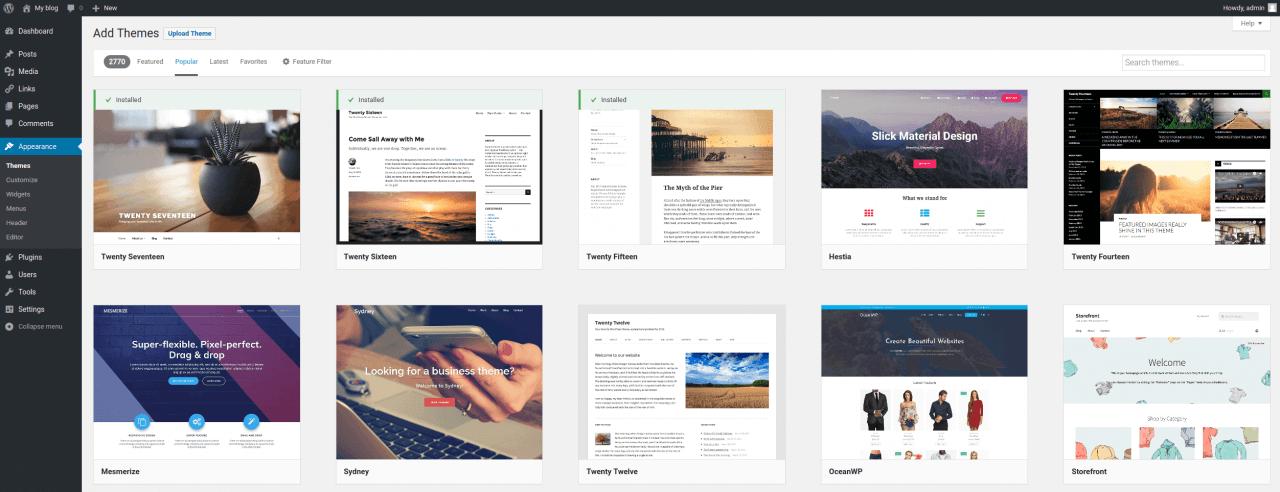
Click a theme to see details and preview it. Once satisfied, you can hover over the desired theme and click ‘Install’. Or you can preview the theme and click ‘Install’ in the top left corner of the screen.

When the theme has been installed, the ‘Install’ icon will be replaced with an ‘Activate’ icon. Click this to activate the newly installed theme.
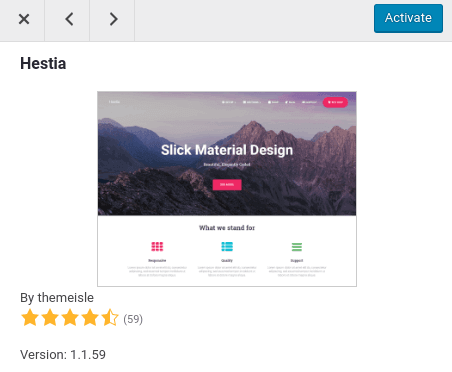
To deactivate this theme or activate another, navigate back to the ‘Themes’ tab under ‘Appearance’ and you will see all currently installed themes. Hover over another theme and click ‘Activate’ to switch to that theme.
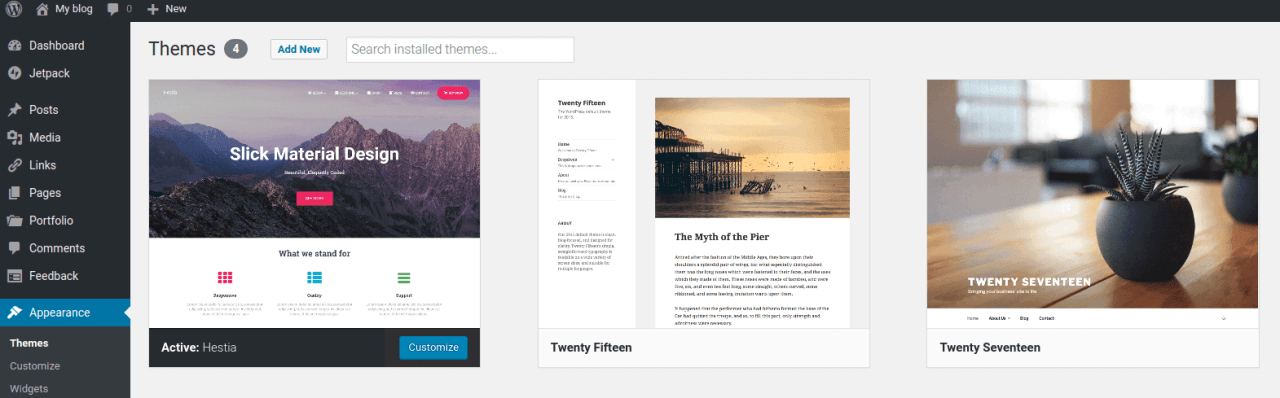
To remove an installed theme, click the theme you wish to remove and then click ‘Delete’ in the bottom right corner of the display.