Updating your WordPress
The first thing you want to do before updating WordPress is backing up your website. This means that if there are any issues you can easily restore your site to just how it was before you started performing the update. If you are unsure of how to backup your website, follow our guide here.
Automatic Updates
Since WordPress 3.7 automatic updates have been a standard feature for most sites. This means you do not have to lift a finger to update, they will just be automatically installed in the background. This is only applicable to minor and security updates, you will still need to manually begin major feature releases.
One-click updates
Modern versions of WordPress allow updated in a matter of one click. You can launch by clicking the link in the new version banner – if it appears there. Otherwise, you can go to “Dashboard” and then “Updates”.
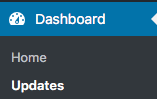
Once you are on the “Update WordPress” page, any updates will appear here. To start the update, simply click the “Update Now” button. This is all you have to do and when it is finished you will be up to date.
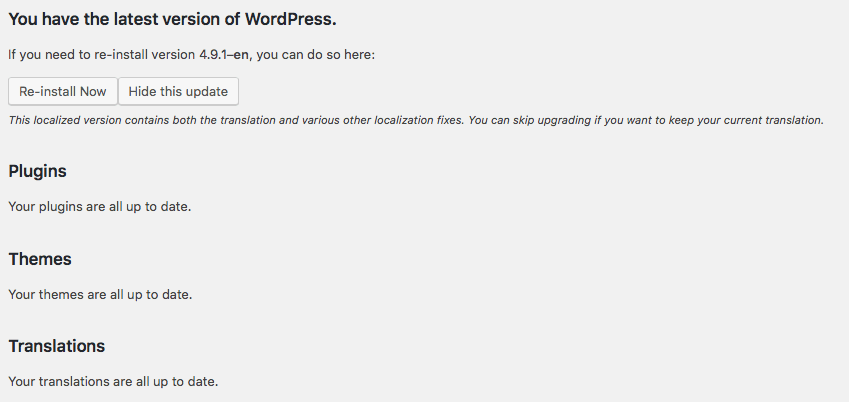
As seen above – you can also see whether your WordPress themes and plugins need updating.
