Managing Email Forwarders
Once you have setup Email Forwarders you may want to manage them. This guide will explain how to do this. If you want to add a mail forwarder see our guide on How to Setup an Email Forwarder.
Step 1. Go to Forwarders
From the control panel, scroll down to the ‘EMAIL’ heading and select ‘Forwarders’.
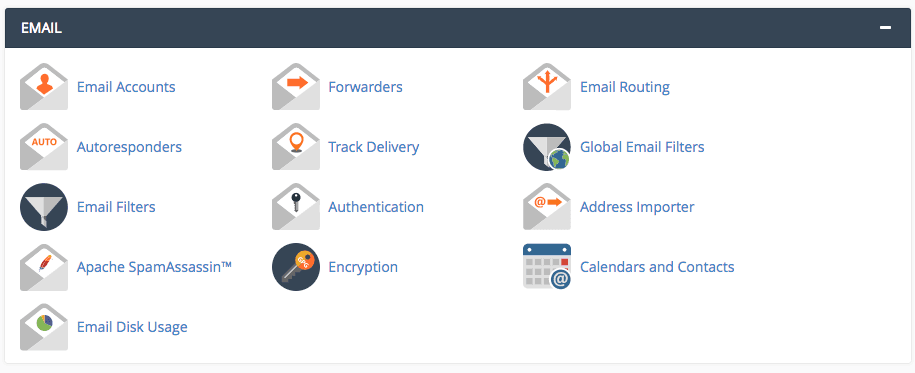
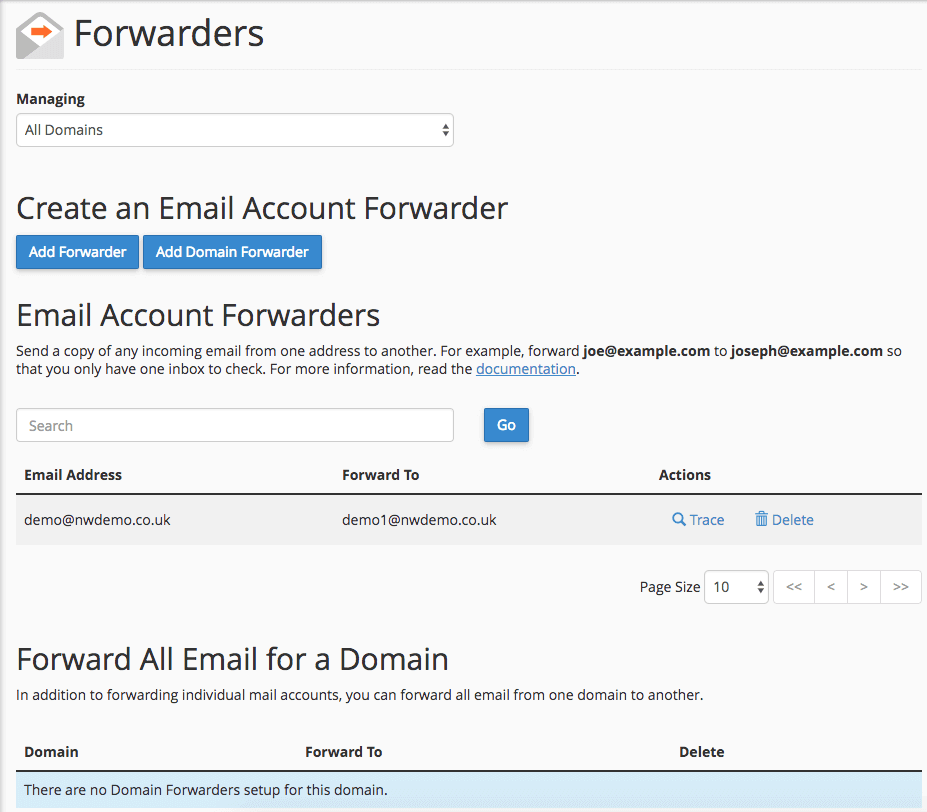
Under the heading ‘Email Account Forwarders all your current setup forwarders should be listed. This is where you can manage your forwarders. All your Email Account Forwarders should be shown under ‘Email Account Forwarders’ and all your Domain Forwarders should be displayed under ‘Forward All Email For a Domain’.
Step 2. Deleting Forwarders
In order to remove forwarders, find the forwarder you wish to remove and press the ‘Delete’ next to the specific forwarder. This will then redirect you to the following page:
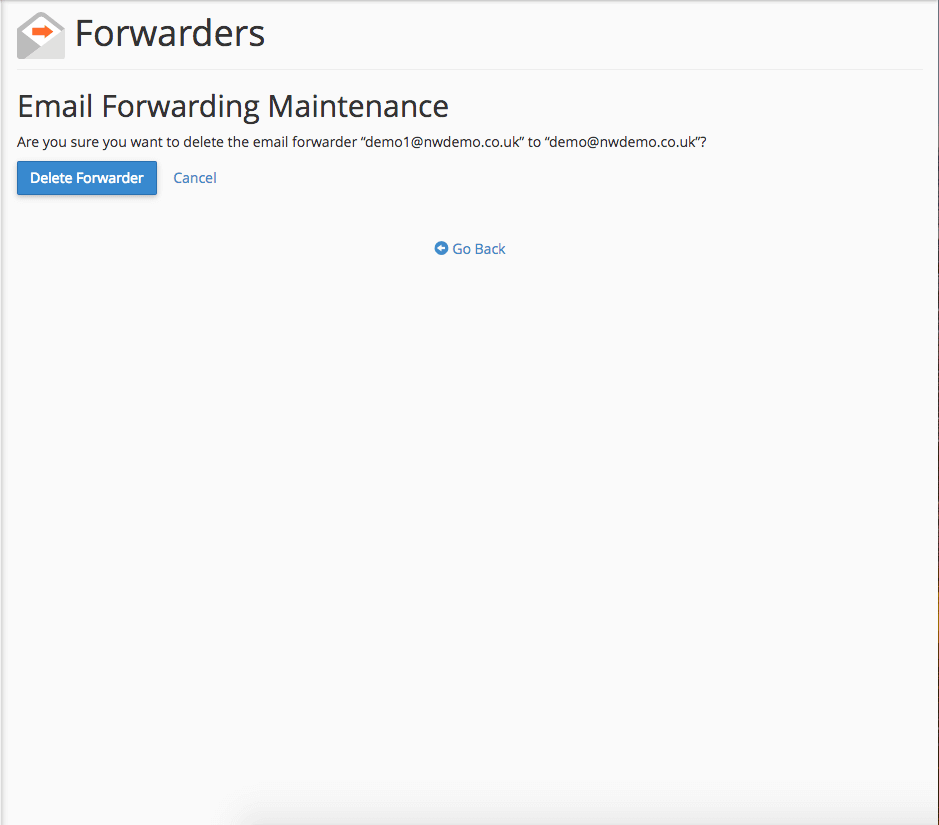
Check you have chosen to remove the correct forwarder and if so click ‘Delete Forwarder’.

If successful a message should appear confirming the deletion of the forwarder.
