If you want to read your NetWeaver email through Gmail, the best option is to have Gmail download the email from your account – this eliminates any problems caused by forwarding the mail, such as blocks due to forwarded spam etc. It also means you can send replies via the original address.
The following process guides you through how to set this up:
Once logged into your Gmail account, click on the cog icon.
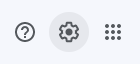
From the menu that opens, click ‘See All Settings’
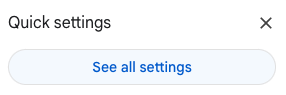
Then, switch to the ‘Accounts’ tab.

From the ‘Check email from other account’ section select ‘Add an email account’.

A popup window will appear so that you can add this account. Firstly, just enter the email address you’ve setup on your netweaver account, and click ‘Next’
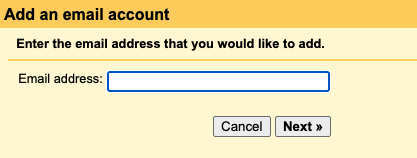
Enter the details provided by the control panel.
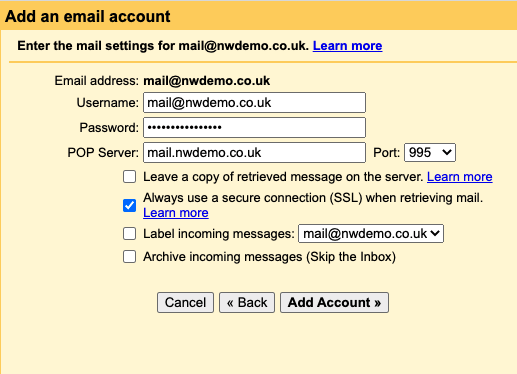
Your username is your full email address, and it’s the password you selected for that specific mailbox. For the POP3 server address, enter your server name and to keep it secure select port 995 and ensure you tick the ‘Always use a secure connection’ option.
Click on ‘Add Account’ and you’re done. Any existing emails will shortly appear in your Gmail inbox, and any new mail from that point on will also appear for you.
